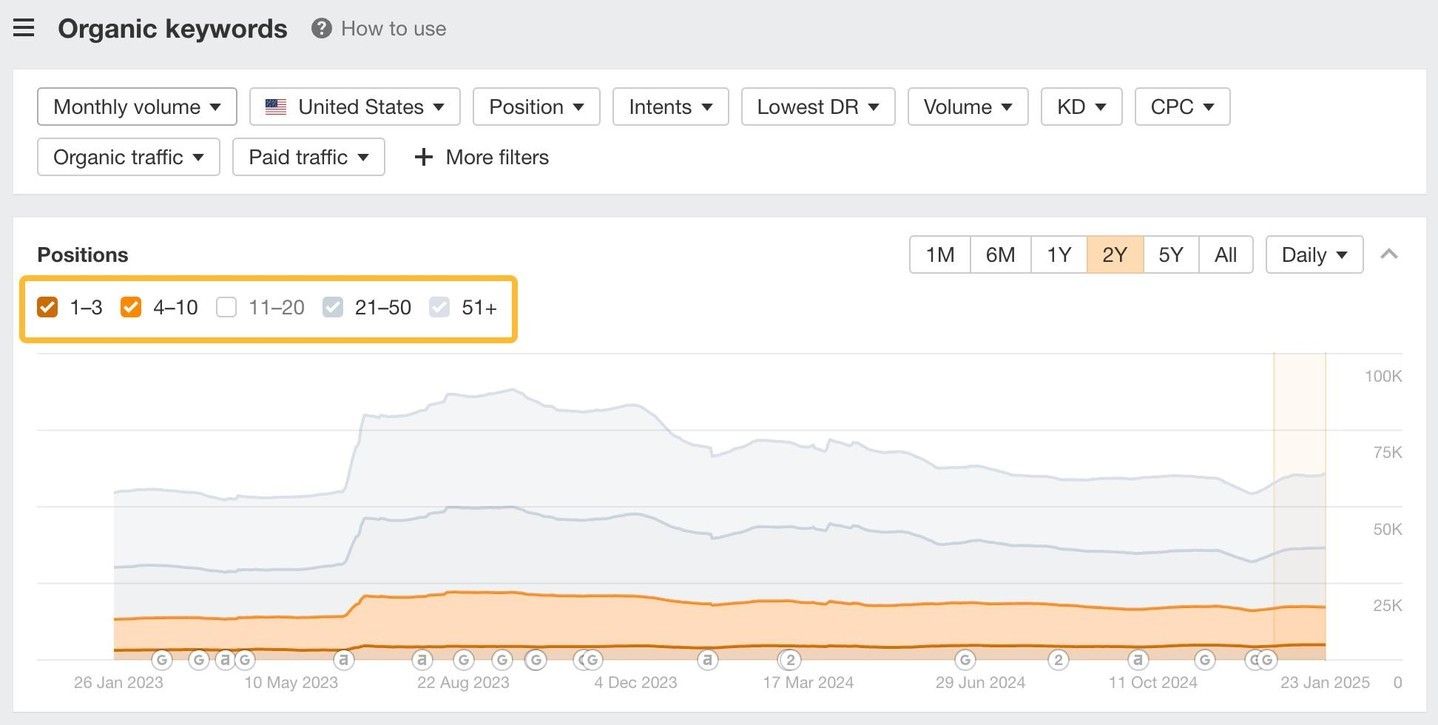If you prefer video, head to our product updates channel instead 😉
-
15 Apr: Bulk editing is now available in Rank Tracker – select, edit, or delete keywords in batches to monitor hundreds of positions with ease.
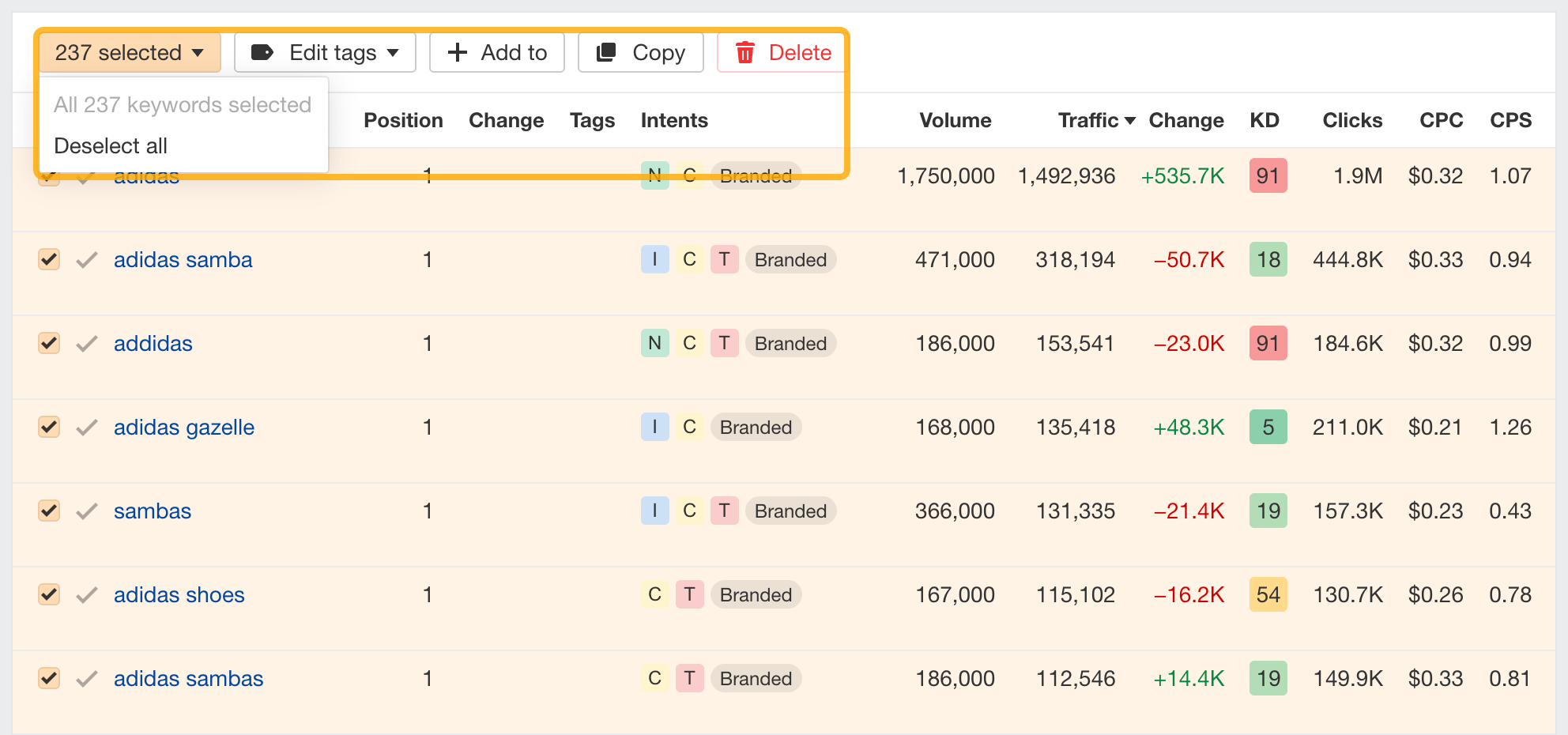
10 Apr: If your site’s hosted on Cloudflare, you can now deploy Patches in Site Audit directly using a Cloudflare Worker. Just authorize Ahrefs once to create a worker. We don’t store your credentials, and after setup, we discard all authorization tokens and no longer have access to your Cloudflare account.
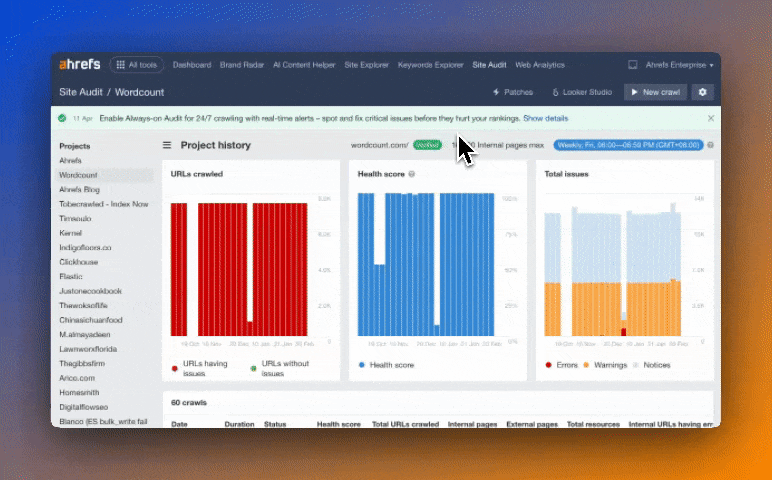
10 Apr: Each topic card in AI Content Helper now features an “Ask AI” button. Open a chat trained on that specific topic to refine your coverage or explore content ideas to increase topical depth. We’ve added prompt suggestions to get you started, but feel free to ask anything topic-related.
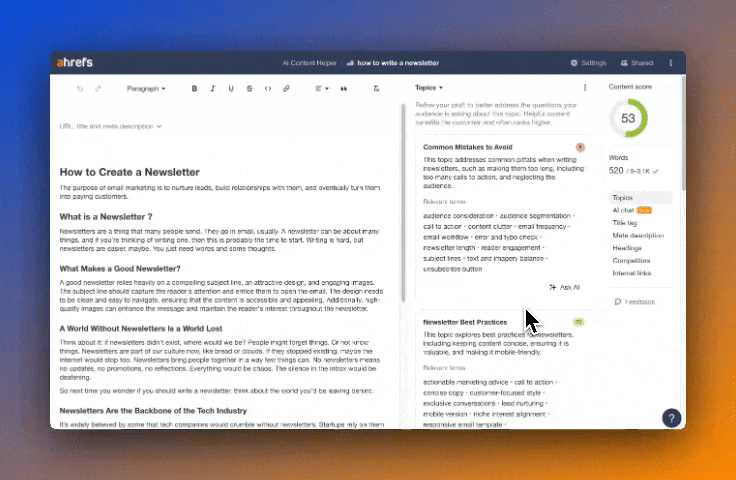
10 Apr: A new Total visitors section from Web Analytics is now visible on your Dashboard. Unlike Organic traffic, which shows an estimation of monthly visits, Total visitors reflects your actual number of visitors for the period selected.

9 Apr: In addition to AI overviews, you can now analyze brand mentions across web content in Brand Radar – powered by our 16billion-page content index. Just set your market scope, add entities, and go! When exploring web pages, historical trends come in two modes: New, which shows you fresh mentions this month, and Total, which shows you cumulative mentions over time.
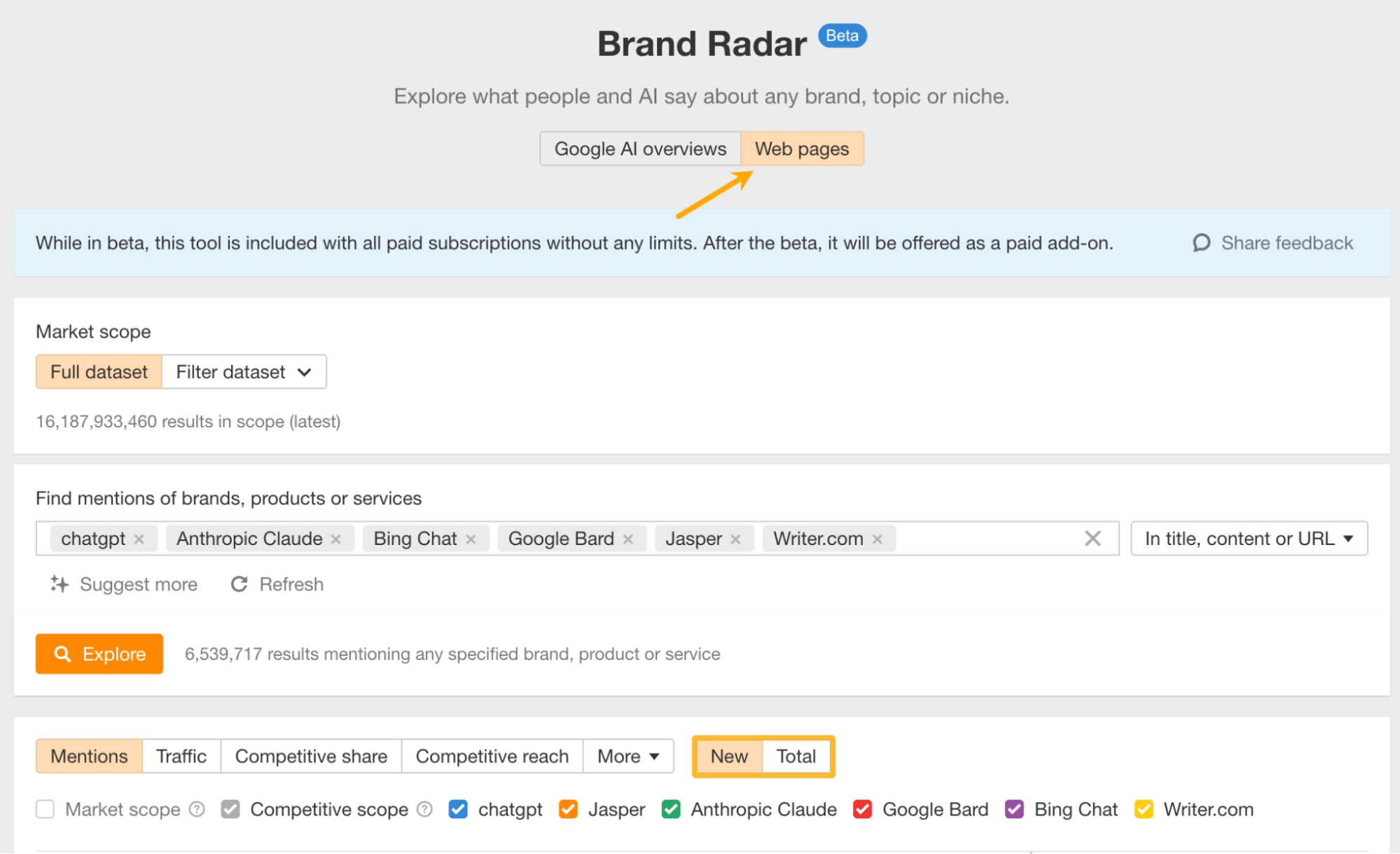
3 Apr: The top menu got a makeover – everything lives in the All tools dropdown, and your favorites show up top. Just hit the star on the tools you use most to set your menu up just the way you like it. Your favorites are saved to your account.

1 Apr: Enable Always-on Audits, or AOA, in your crawl settings to let Site Audit monitor your site 24/7 and alert you about critical issues as soon as they pop up. AOA prioritizes high-value pages based on data like traffic and internal links. Note that AOA doesn’t replace scheduled crawls – it complements them. You still need scheduled scans to map your site, which AOA uses to know what to focus on. Available with Project Boosts.

28 Mar: Two chart upgrades in Web Analytics: click “View more” at the bottom of any widget to see Comparison mode, which lets you compare time periods like current vs. previous or year-over-year, and Relative mode: which lets you see percentage share shifts over time for quicker insights.
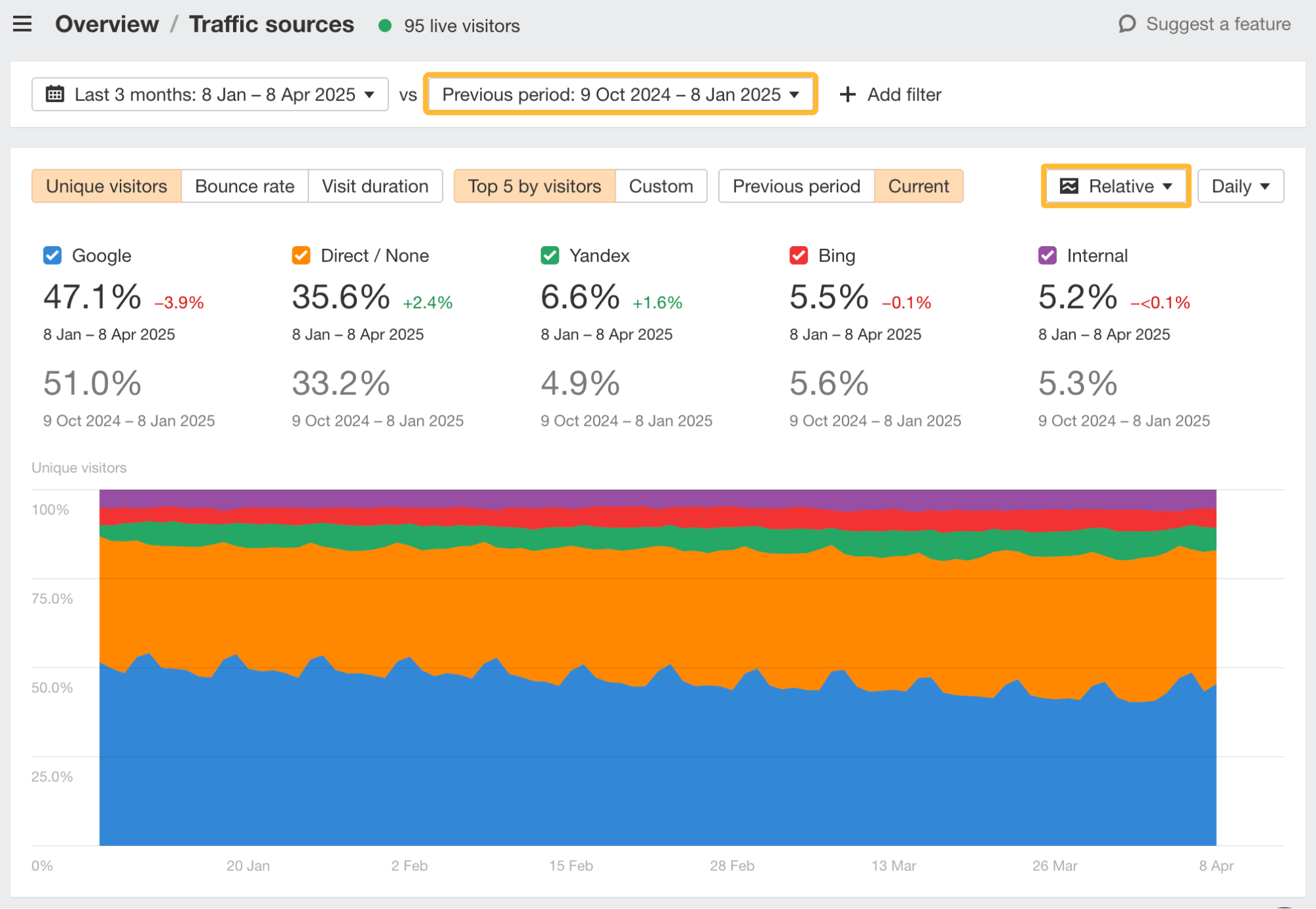
27 Mar: In Rank Tracker, open SERP overviews to compare time periods and hit “Identify intents” to track shifts in search intent over time .
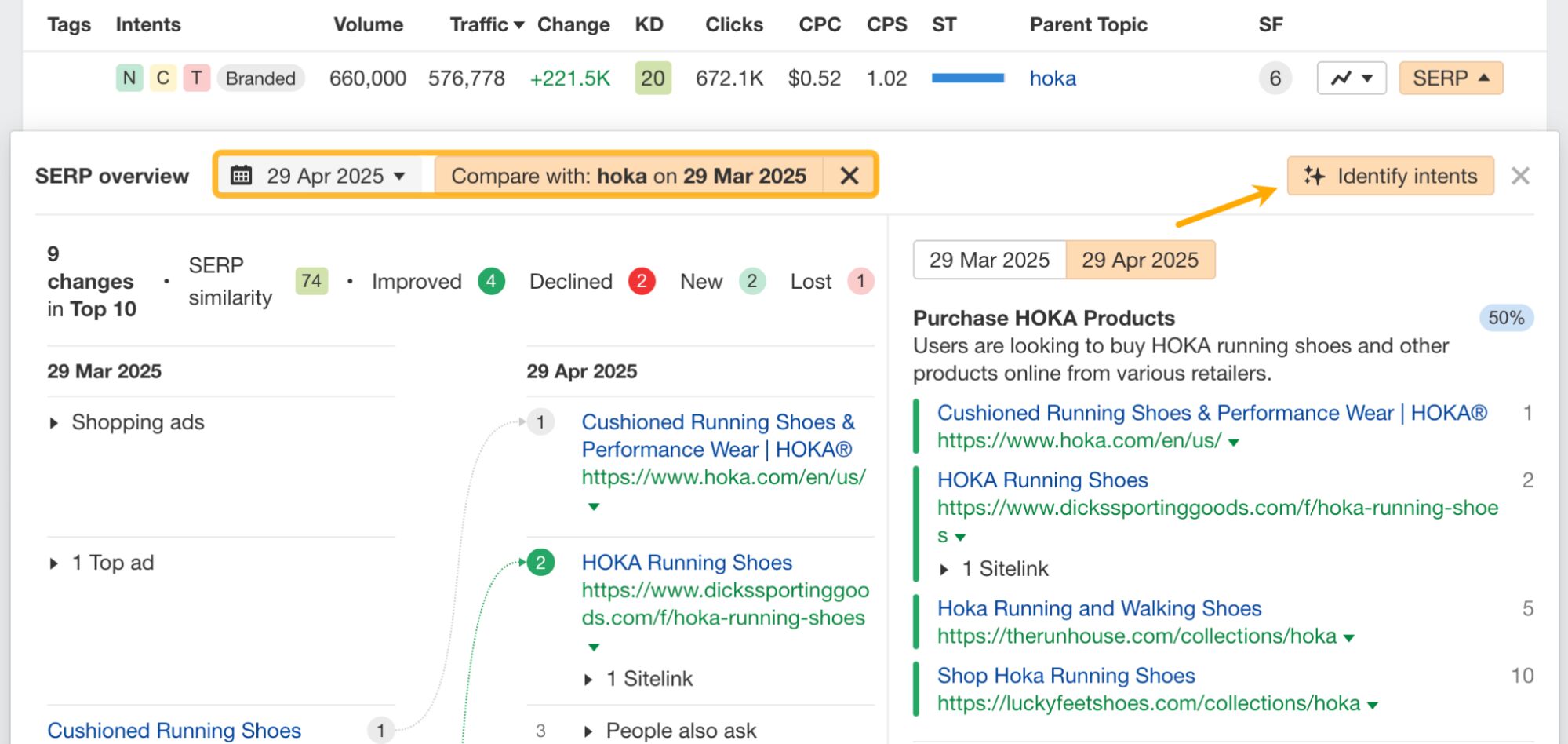
21 Mar: In Site Explorer’s Organic keywords report, see all your keywords across all locations in one place. Traffic dropped? Instantly pinpoint the keywords – and locations – behind it.

14 Mar: With these new custom filter presets in Keywords Explorer, you can now set, save, and instantly access your most-used filters. Star your favorites for even faster access. Presets are stored per individual user.

11 Mar: The Tag Filter in Rank Tracker reports now lets you create multiple rules and apply different conditions, making it simpler than ever to segment data and track performance with precision.

7 Mar: Hit “View more” at the bottom of any widget in Web Analytics to see a chart that shows the top five results by visitors over time. Toggle between key metrics with just one click, and manually select up to 100 items to track trends and compare performance.

6 Mar: When you open a SERP overview in Site Explorer, it will now match your report’s comparison mode automatically. Before, they always opened in non-comparison mode.

5 Mar: We’ve launched our new tool: Brand Radar, which lets you track and analyze your brand’s presence in AI search. Check out this quick demo video below or learn more here.
26 Feb: Instantly spot trends for clicks and impressions for both your keywords and pages with these sparkline charts – something GSC doesn’t show as easily. Available in: Rank Tracker’s GSC keywords and GSC pages reports.

20 Feb: Incoming: a bunch of additions and improvements to Web Analytics! First, group traffic sources by acquisition channel to see which channels are bringing you the most traffic: Search, Direct, LLM, Email, Newsletter, and so on. “Internal” refers to your own project.

We’ve also improved the filters to let you:
- See suggestions when typing in filter fields
- Toggle between Any/All to combine OR/AND rules
- Click on any item in the results below to filter by it
- Hold Option (⌥) or Alt (depending on OS) + click on an item to quickly exclude it from your results

Plus, use the time zone selector to change the time zone for more accuracy.

You can now select Continents in the Geography widget to compare traffic between North America vs Europe, for example.
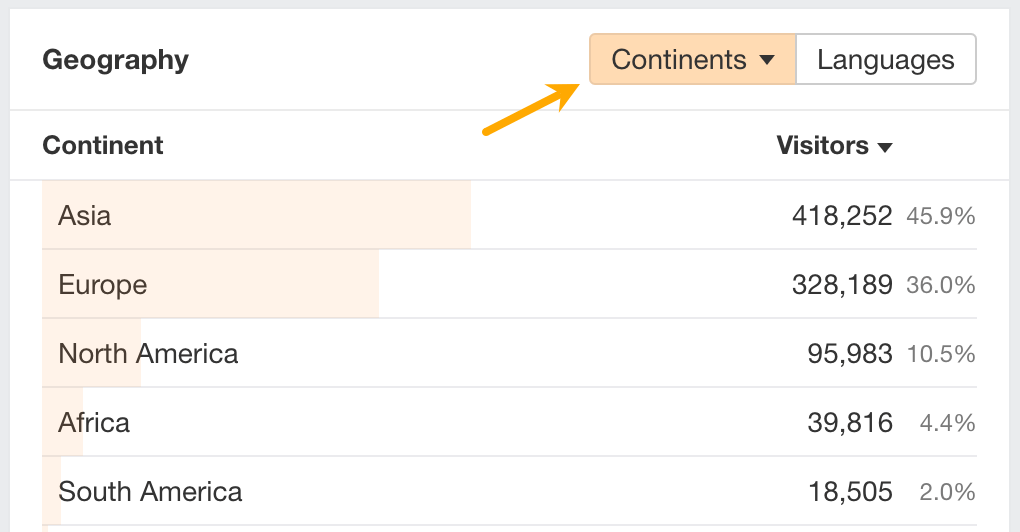
Finally, click on View More in any widget to expand it and see more relevant metrics on top of visitor stats.

6 Feb: We’ve added a Chat function in AI Content Helper that helps you improve your content for both humans and search engines. Just open a chat and ask AI to identify weak points in your content, brainstorm ideas, refine your article structure, and more.

3 Feb: Use AI to generate titles and meta descriptions for multiple pages at once in Site Audit. Just look for the Batch AI feature in your issue reports. Available with: a Max project boost, which lets you batch up to 1K pages and 50K pages per project per month.
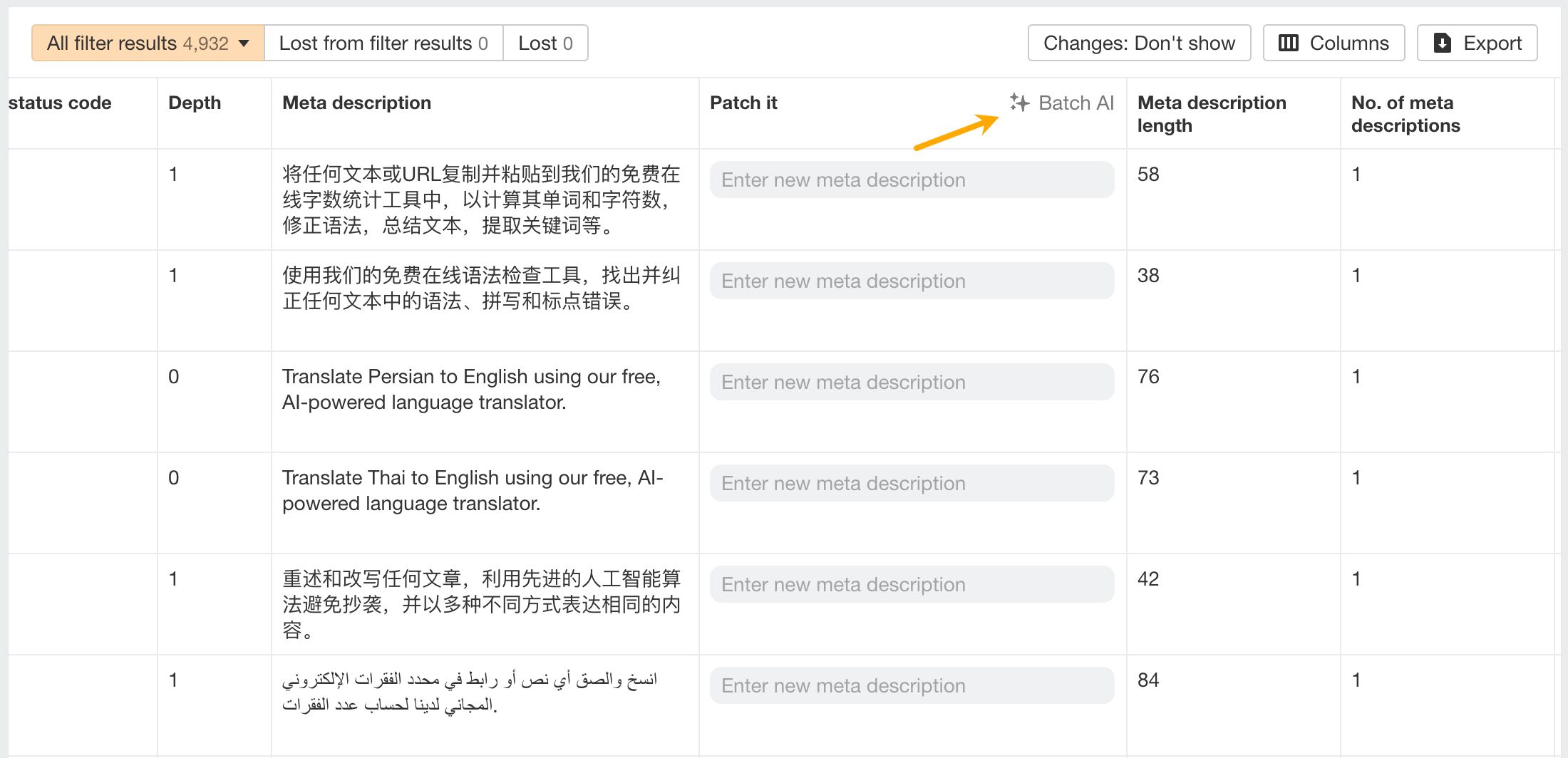
31 Jan: Build your own competitive map in Reports Builder and customize it across three axes choose from key backlink, organic, and paid metrics.
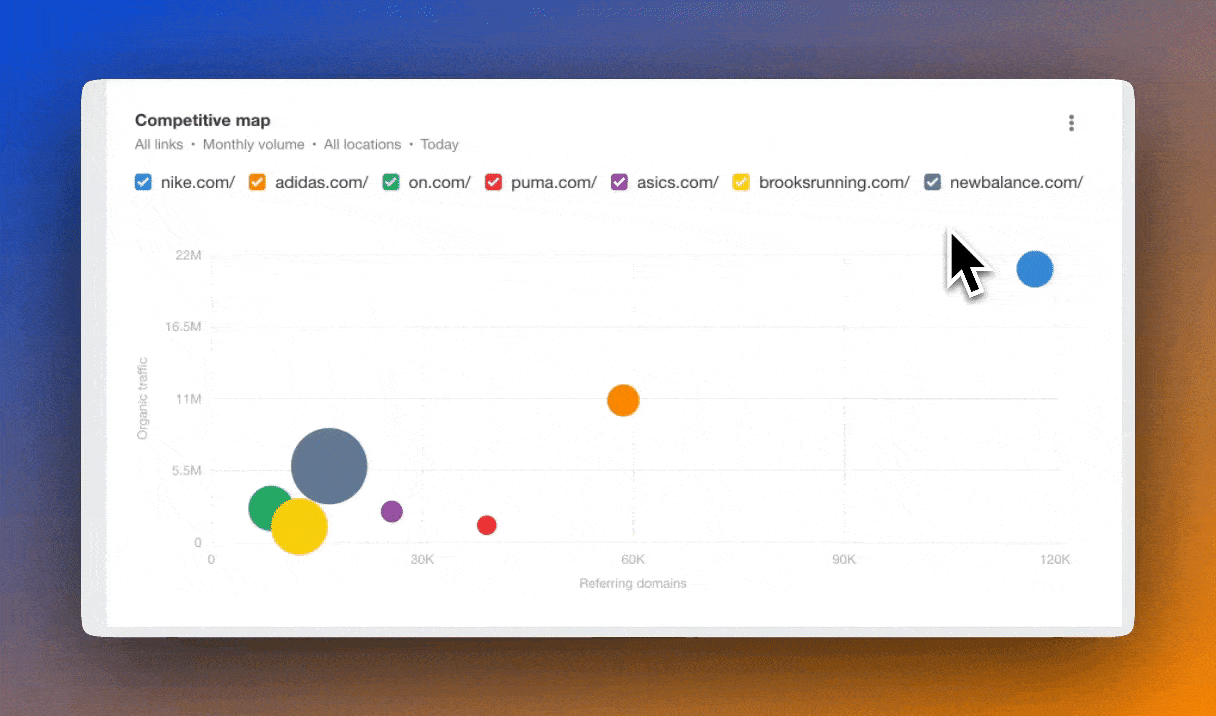
24 Jan: Now you can assess your website’s YoY performance for both organic positions and pages in Rank Tracker’s GSC Overview report.

24 Jan: Check out organic positions in the Paid keywords report in Site Explorer and see if you’re running ads on keywords your website already ranks for organically.
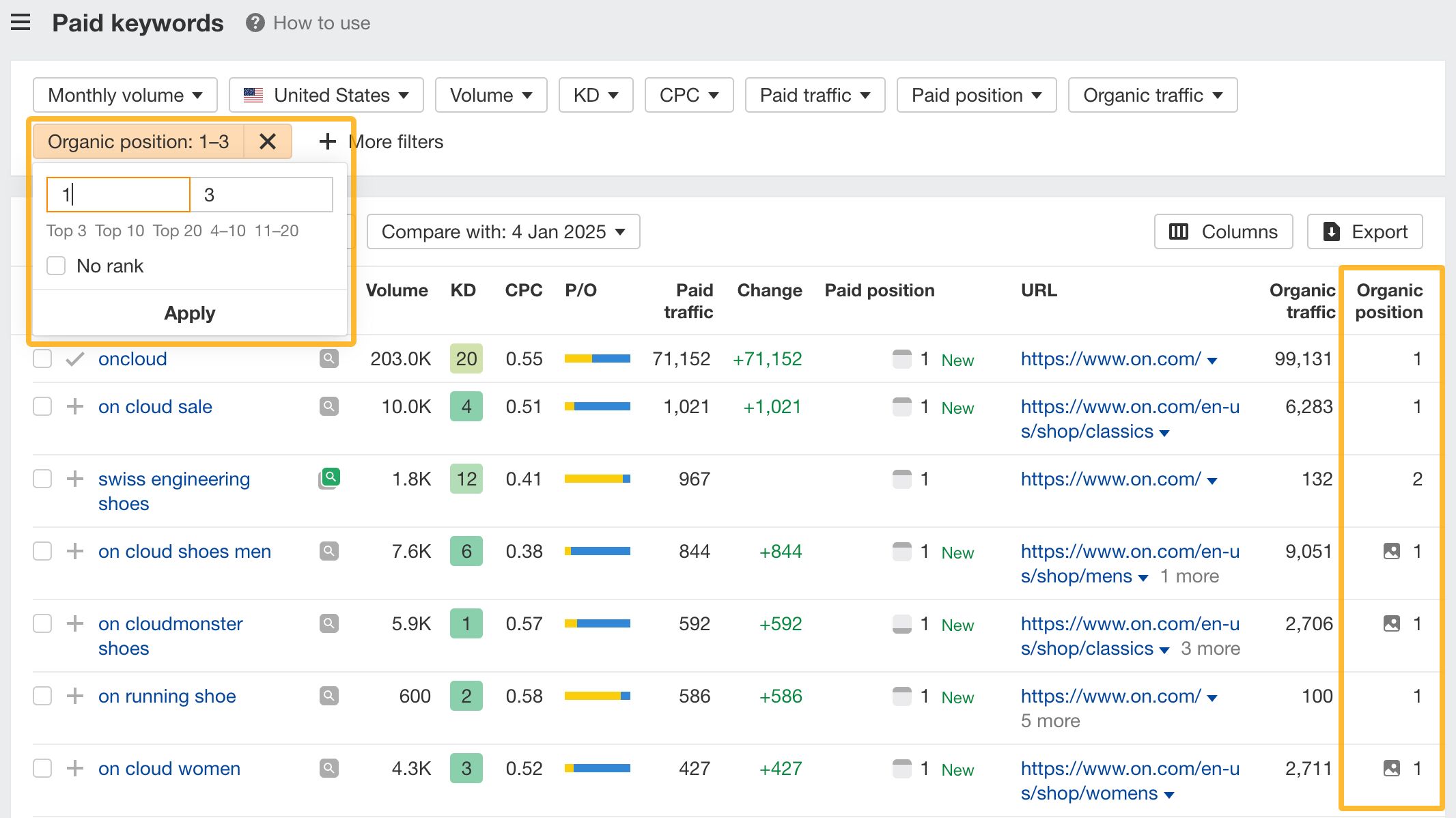
22 Jan: We’ve added a Locations mode in Rank Tracker Overview’s history chart that lets you track performance across locations in your projects.

15 Jan: Now, there’s a Page history chart in GSC overview so you can see how your published pages have evolved over time and cross-reference them with performance.

15 Jan: Use the new positions chart in Site Explorer’s Organic keywords report to track the movements and performance of keywords by popular ranking groups. This chart is already in Overview, but now you can access all the filters here to slice your data even more.